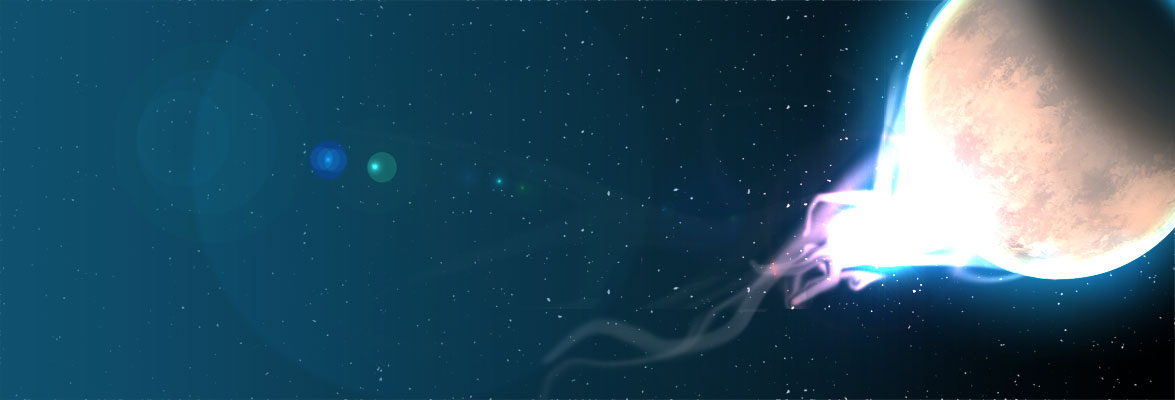TL;DR
Download and extract poweriso to the user binary directory.
curl -o temp-download-delete http://www.poweriso.com/poweriso-1.3-osx.tar.gz && tar -xvzf temp-download-delete -C /usr/local/bin/ && rm temp-download-delete
Convert the BIN+CUE to a single ISO file – run this command from the directory in which the BIN+CUE files are stored:
poweriso convert ./"Image Name with Spaces.cue" -o ./"Image Name with Spaces.iso" -ot iso
But why did I want to do this?
Out of nostalgia reasons, I wanted to run Warcraft 2 on my Macbook Pro.
As of December 2018 the game is currently available from myabaondonware.com although the “ISO” download results in a CUE + BIN file pair instead of a single ISO file.
Since .iso files are generally better supported by modern operating systems and DOSbox tools – such as the embarrassingly easy-to-use boxerapp.com – I went hunting to find out how to do the conversion.
After a couple of failed attempts, I found that PowerISO provide a free command line tool for macOS and Linux. After a little more reading and some trial and error, I ended up with the above convert command to successfully convert the BIN+CUE files to a single .ISO.
I could then successfully use the resulting Warcraft 2.iso file to install the game in boxer.
When I were a lad…
I remember Warcraft 2 being a “high resolution” game back when I played it originally – it was SVGA! It’s not high resolution anymore.
Gotchas!
Error: Warcraft 2.cue: The file format is invalid or unsupported.
This happens if you do not include the leading “current directory dot slash” ./ at the beginning of the input and output files strings.
Software used
- macOS 10.14.2
- iTerm2 3.2.6 (but you can use the default macOS Terminal.app)
- PowerISO for OSX 1.3